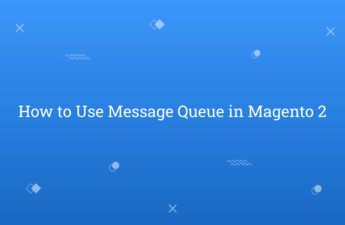In this tutorial, Today I will explain to how to disable password expiration in Magento 2. By default, Magento set configuration that after 90 days it will remind to you to forcefully change password of admin. In Production, It’s good feature to make it secure your store. But, in developer mode, it will annoying to developer. So, for disable that functionality you can follow this below way :
You may also like this :
- How to Add Image Upload in Magento 2 Configuration
- How to Add Lazy Loading to Page Builder Images in Magento 2
1) First of all, First method is from Magento 2 backend :
- Login to Admin Panel.
- Go to Stores -> Configuration -> Advanced -> Admin and expand Security Fieldset.
- Go to Password Change and select option “Recommended“.
- Also, Go to Password Lifetime (days) and set empty textbox.
- Save Configuration.
2) Then, Second way is using command line :
You can execute these below commands in terminal from magento root directory :
php bin/magento config:set admin/security/password_lifetime ''
php bin/magento config:set admin/security/password_is_forced 0
Now, it will not notify to change password after few times.
That’s it !!!
I hope this blog is easy to understand about how to disable password expiration in Magento 2. In case, I missed anything or need to add some information, always feel free to leave a comment in this blog, I’ll get back with proper solution.
Keep liking and sharing !!